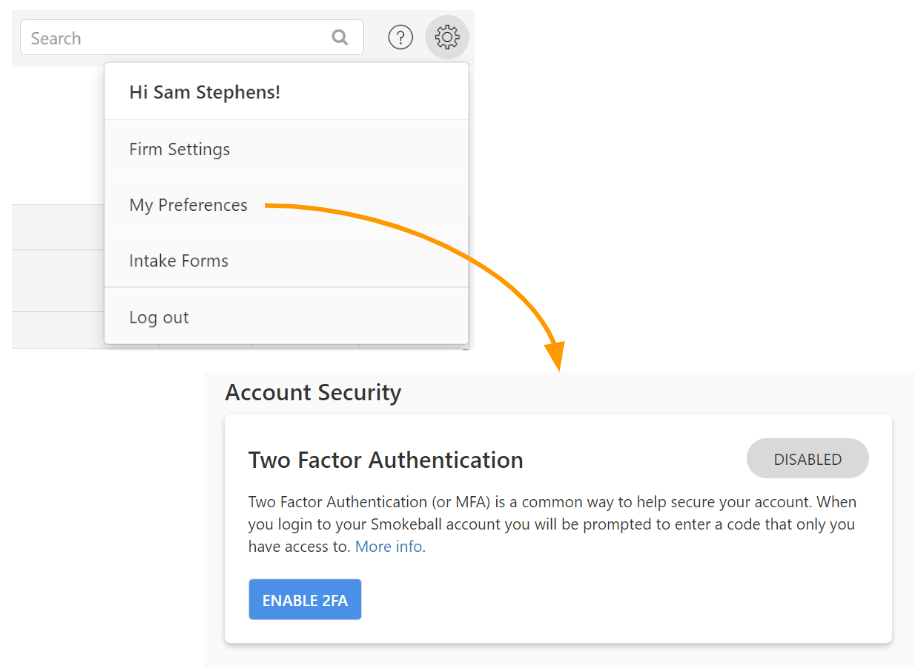Xero will soon be requiring additional security to help protect your account.
From 10 June 2024, firms that integrate with Xero will be required to enable two-factor authentication (2FA) in their Smokeball accounts.
Even if you don’t use Xero, it’s worth taking the time to look at your settings and consider also taking advantage of the extra security that 2FA offers you to help keep your account safe.
So firstly, what is 2FA / MFA?
Two-factor (or sometimes called multi-factor) authentication is an extra security feature designed to help protect your account.
When enabled, when you login to your Smokeball account you will be asked to enter a six digit code that only you have access to. This means that even if someone was to somehow obtain your username and password, they would still not be able to login to your account without this extra code.
2FA is a shield for your account against unauthorised access.
When and who?
Xero are requiring it to be enabled by the 10th of June, however we highly recommend you look into this sooner rather later, allowing you time to get 2FA set up and get comfortable with it before the deadline.
For firms with a Xero integration enabled in your Smokeball account, then everyone in your firm that accesses the Smokeball web app will need to enable it.
How?
You can find a step by step guide on how to enable this here:
https://support.smokeball.com/hc/en-au/articles/6108469447959-Set-up-two-factor-authentication
As usual, if you have any questions please let us know, and if you have any issues enabling 2FA, our friendly support team is happy to help!